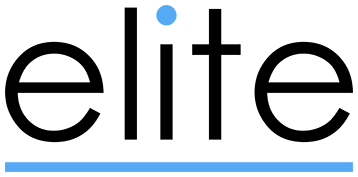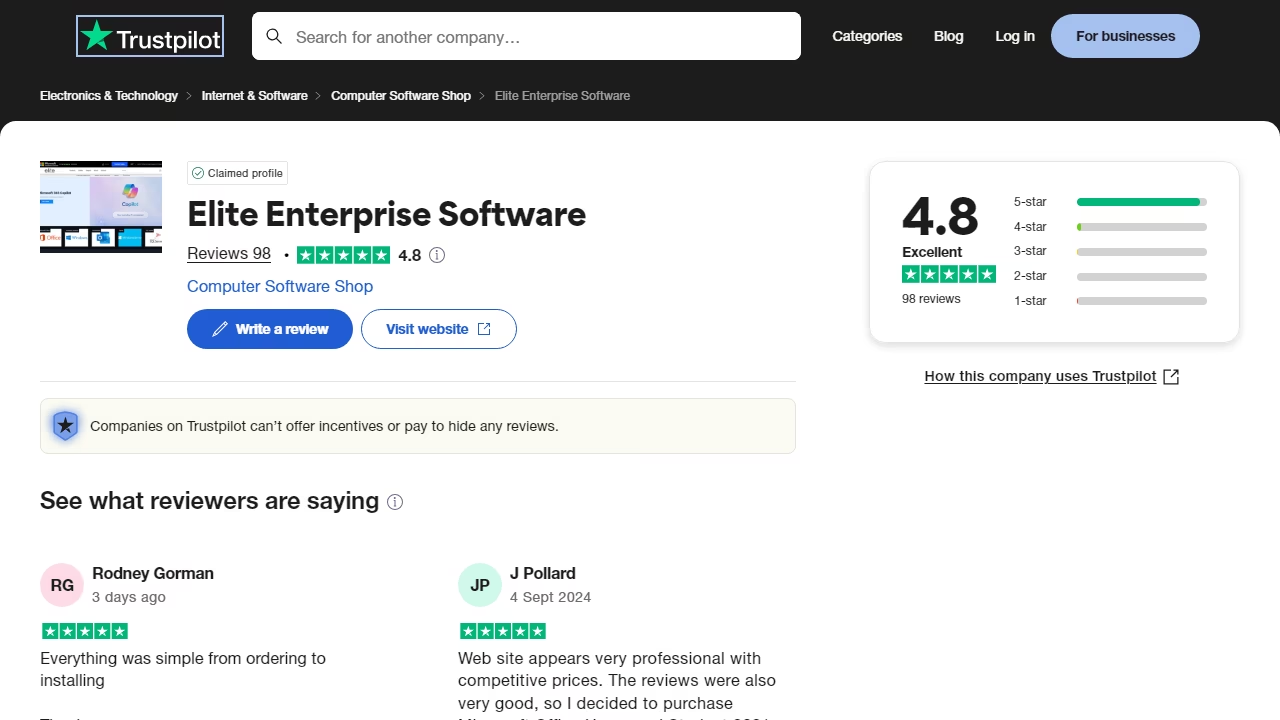The Unexpected Arrival of Copilot on Windows Server 2022: An Overview and Removal Guide

The Unexpected Arrival of Copilot on Windows Server 2022: An Overview and Removal Guide
In a surprising development, many administrators recently discovered that Copilot, Microsoft’s AI-driven assistant, was inadvertently installed during a routine update on Windows Server 2022. This incident raised several concerns, including system stability, security, and resource allocation, prompting an immediate need for a comprehensive understanding and a removal guide. In this article, we explore how this unusual situation unfolded, its implications, and provide detailed steps to safely remove Copilot from affected servers.
What Happened?
The accidental installation of Copilot on Windows Server 2022 appears to have been the result of a flawed update package from Microsoft. Typically, updates for Windows Server systems are rigorously tested and rolled out to ensure compatibility and stability. However, in this case, a component intended for Windows 10 and 11 consumer versions was mistakenly bundled into the server update.
This incident primarily affected servers set to receive and install updates automatically. The error was not widespread, impacting a limited number of systems before Microsoft identified and rectified the mistake, halting the update's deployment.
Implications of Copilot on Windows Server 2022
The unintentional installation of Copilot on server systems is not just a minor error. Copilot, designed for enhancing productivity in personal and business environments by automating tasks and offering real-time assistance, is resource-intensive and not optimized for server environments. Its presence could potentially affect system performance and expose new security vulnerabilities, especially in tightly controlled server ecosystems where every software layer is optimized for performance, reliability, and security.
Microsoft's Response
Upon recognizing the error, Microsoft quickly issued a statement apologizing for the incident and provided initial guidance on how to manually remove Copilot from affected systems. The company also assured users that an updated patch was in development to prevent future occurrences and would be available in the upcoming update cycle.
How to Remove Copilot from Windows Server 2022
If your system was affected, removing Copilot is crucial to restoring your server to its optimal operational state. Here is a detailed guide to uninstalling the software:
Step 1: Verify the Installation
Before proceeding with the uninstallation, confirm that Copilot was indeed installed on your server. You can do this by checking the installed programs list in the Control Panel or by using PowerShell commands to list all installed applications.
Step 2: Use the Windows Removal Tool
Navigate to
Control Panel>Programs>Programs and Features.Find Microsoft Copilot in the list of installed programs.
Click on it, and then select
Uninstall. Follow the prompts to complete the uninstallation process.
Step 3: Clean Up Residual Files
After uninstalling, some residual files may remain on the system. Use the built-in Disk Cleanup tool or third-party software to remove these leftovers. Ensure that you also check system directories and user folders for any remaining Copilot-related files.
Step 4: Registry Cleanup
For advanced users, checking the Windows Registry for orphaned entries related to Copilot is advisable. This step should be handled with care:
Open the Registry Editor by typing
regeditin the Run dialog (Win + R).Carefully navigate to
HKEY_LOCAL_MACHINE\SOFTWAREandHKEY_CURRENT_USER\Software.Look for any entries related to Copilot and delete them. Be sure to backup the registry before making changes.
Step 5: Monitor for Updates
After removal, keep an eye on Windows Updates. Ensure your system is set to alert you before installing new updates so you can manually verify them. Check Microsoft’s official communications for any follow-up information or patches related to this incident.
Conclusion
The accidental installation of Copilot on Windows Server 2022 serves as a reminder of the complexities and challenges in software deployment and update management. For administrators, staying vigilant about system changes, especially those initiated by automatic updates, is crucial. Meanwhile, Microsoft’s swift response to rectify the error and provide removal instructions shows their commitment to maintaining system integrity and trust with their user base.
By following the steps outlined above, administrators can ensure that their Windows Server 2022 environments are free from unintended software installations, maintaining the security and efficiency of their operations.