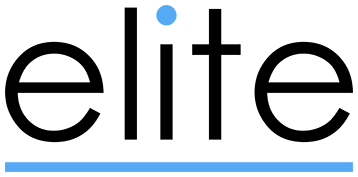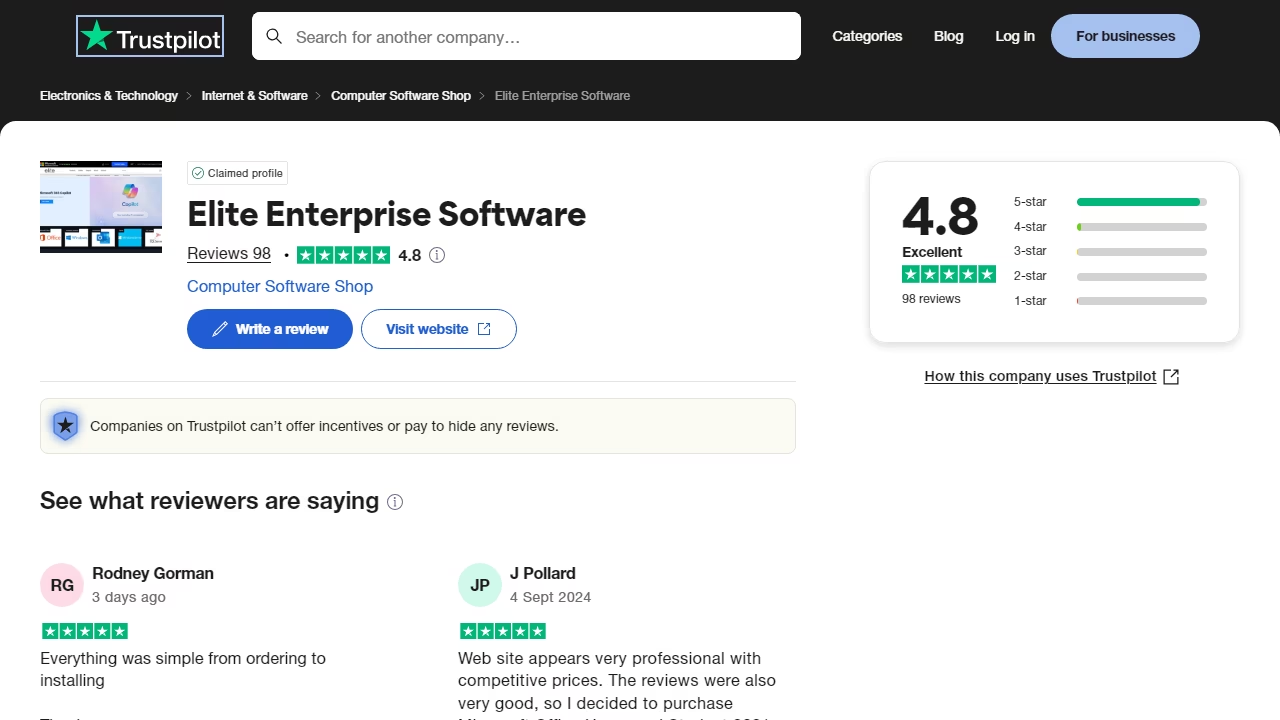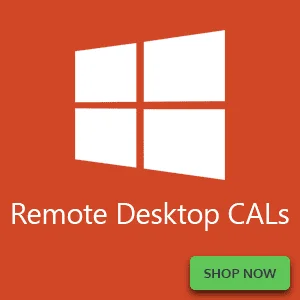Simple Guide to Setting Up Remote Desktop Access on Windows Server 2022
Setting Up Remote Desktop Access:
Open
Server Manageron your Windows Server 2022.Click
Add Roles and Features.Follow the prompts, and when asked, choose
Remote Desktop Services.Finish the setup. Your server can now host remote desktop connections.
Activating License:
Go to
ToolsinServer Manager, clickTerminal ServicesthenRemote Desktop Licensing Manager.Click
Activate Serverand follow the prompts.Enter your details and the license key when asked.
Now, your server is ready to support remote desktop access for multiple users.