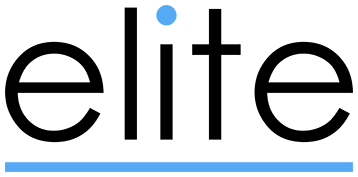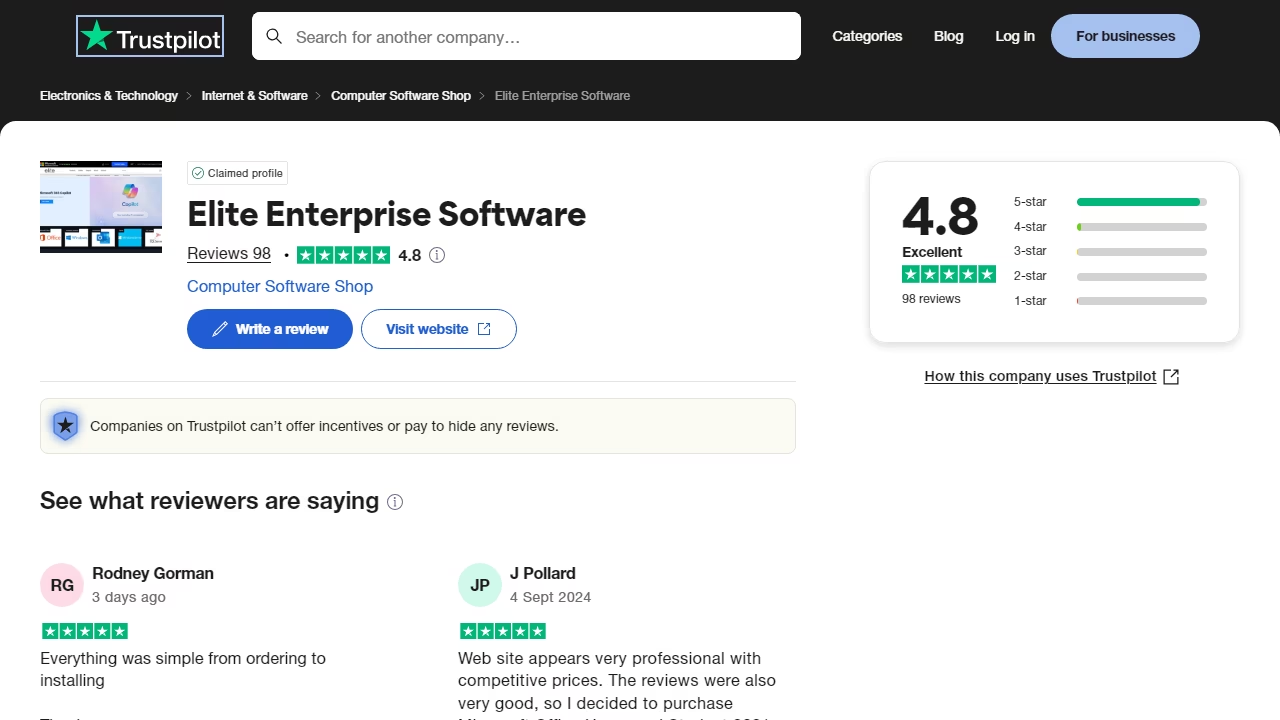Windows 11 24H2 Update Issue: Custom Install Media Breaks Windows Update

Windows 11 24H2 has been recognized for providing a more stable experience than both the original version of Windows 11 and the 22H2 update. Despite this improvement, some users have encountered a major issue, particularly when trying to install new cumulative updates. A bug has been identified that prevents these updates from being installed if you used an updated ISO file to install Windows 11 24H2.
The root of this issue lies in the way Windows 11 24H2 is packaged. When Microsoft initially released 24H2, it did not include the October or November 2024 security updates. So, if you used a USB drive or another external device to install Windows 11 24H2, and it contained these newer updates, you might unintentionally break the Windows Update process.
This problem most commonly arises when users use third-party tools or advanced methods to modify the Windows 11 24H2 installation media. Two main scenarios are known to trigger the bug:
Using DISM or Third-Party Tools: When tools like DISM (Deployment Imaging Servicing and Management) or other third-party applications are used to integrate the October or November 2024 updates into the original ISO file of Windows 11 24H2, the custom ISO can cause issues.
Manual Integration of Updates: Another method involves mounting the original ISO and manually adding the October or November security updates before the OS is installed. Using tools like Rufus for this integration can also lead to problems.
When either of these methods is used, Windows 11 ends up in a state where it cannot accept or process further updates. This is why many users have reported issues with newer updates, such as the December 2024 cumulative update, failing to install.
Why Does This Happen?
Microsoft has clarified that this issue occurs because Windows 11 24H2 when installed with an ISO containing pre-integrated security updates, conflicts with the Windows Update system. The installation process does not recognize the updates that were added to the custom ISO, failing to apply newer patches and security updates. Microsoft also pointed out that this issue does not occur if you use the original Media Creation Tool, Windows Update, or the Microsoft Update Catalog to obtain and install the OS.
Currently, Microsoft does not provide an official ISO file with integrated October or November security updates. The only version available via the Media Creation Tool is the original version of Windows 11 24H2, which lacks these patches.
What Can You Do?
For those affected by this bug, Microsoft has suggested a solution, though it’s far from ideal. The only known workaround is to download the Media Creation Tool, create a new installation media with the latest version of Windows 11 24H2, and reinstall the operating system entirely. While this solution may seem inconvenient, it is the only way to resolve the issue and get your system back to a fully updated state.
Unfortunately, Microsoft does not have a more straightforward fix at this time, but the company has acknowledged the issue and is working on a more permanent solution. Microsoft has promised to provide more details and updates on the situation in January when engineers return from their holiday break.
Conclusion
While Windows 11 24H2 provides significant stability improvements, users who have customized their installation media with newer updates should be cautious, as it can cause Windows Update to malfunction. The best course of action for those experiencing these issues is to reinstall the OS using the official tools provided by Microsoft. Hopefully, a more permanent fix will be available soon.
If you've experienced any other issues with Windows 11 24H2, feel free to share your experiences and solutions in the comments below!